Would you like to send one eMail to a group?
You can easily do it on a Mac. Use Apple mail to do this. Here are the steps!
- Start by opening “Contacts.”
- On the menu … Go to File.
- Click on File on scroll down to “New Group.”
- A new group called “untitled group” will be created. It will appear in the left column and be in “blue.”
- At that point you can rename the “untitled group.”
- You must remember what you named the “Group.”
- You will have to insert the name of the group into the “To” field in Mac Mail.
- Next, scroll up and click on “Contacts.”
- At that point all your contacts will appear.
- Once the contacts appear… click on any contact and drag it to the new group you created.
- Click on any and all contacts and drag them to your new group.
- Once you have all the contacts in your new group, you can then go to Mac mail.
- Once in Mac Mail insert the name of the group you created in Contacts.
- Mail will send an eMail to all contacts in the group.
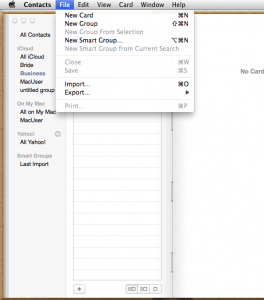 Go to the Contacts App and create a New Group. Be sure to rename it and remember that name.
Go to the Contacts App and create a New Group. Be sure to rename it and remember that name.
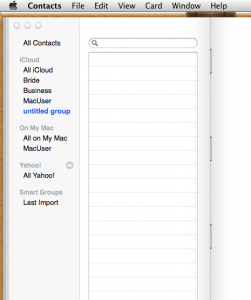 Notice that after creating a new group, it will appear in blue and by clicking on it you can rename it.
Notice that after creating a new group, it will appear in blue and by clicking on it you can rename it.
 Click on “All Contacts” and then drag any contacts on to the new group you created.
Click on “All Contacts” and then drag any contacts on to the new group you created.
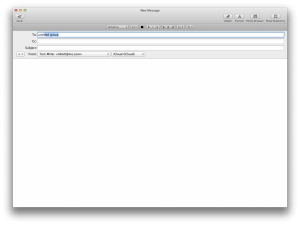 Go to Mac Mail and in the “To” address insert the name of the Group you created.
Go to Mac Mail and in the “To” address insert the name of the Group you created.
An important note! What you type in the “To” field in Mac Mail comes directly from the Addresses in “Contacts.”

Leave a Comment